It’s happened to the best of us. You’re at a friend’s house, and you want to catch your show. You turn on the TV—but how? There are five remotes!
Like testing all the keys on a ring for only a single lock, you try out every one to see which is the magical solution. And finally, you turn on the TV! But then, you’re presented with another problem. Which remote will turn on the cable box?
Modern technology has given us countless new devices, but it seems each one has its own remote. It’s typical to see a coffee table decorated not with tasteful magazines, but an arsenal of remote controls.
Thankfully, there’s a workaround for that. The RCA universal remote can take on the job of condensing all those controllers, allowing you to simplify your entertainment set-up and make life more organized and convenient.
But then again… how do you program the thing? Isn’t that more difficult than juggling ten remote controls?
We’ll guide you through the process smoothly, effectively, and quickly – while also giving you better insight into how these universal remotes actually work. Let’s dive in!
Contents
What are the Different Types of RCA Universal Remotes?
Because RCA is a brand and not a model, the main difference between their different models is the number of devices that you can pair them with.
This is usually indicated by the name of the model itself. For example, your remote can be referred to as a two-device remote, which means that it can support up to two devices.
This is similar for remotes referred to as four-device or six-device. The RCA models can support up to eight in total.
What Devices Can They Be Used With?
RCA universal remotes can be used for a large number of devices, across many generations and models – with a few exceptions.
There are two main reasons why you can’t connect a device to your RCA universal remote.
Too Many Devices
The first reason is that you’ve reached your limit on the number of devices you can connect to your remote.

When selecting an RCA model, be sure to consider how many devices you plan on connecting. Most people will make do with the four-device remote and then use specific remotes for all other devices.
However, if your heart is set on a one-stop shop for your home entertainment, the eight-device remote should fulfill all your needs.
Multiple universal remotes can also operate simultaneously, so feel free to invest in more.
Incompatibility
The second reason may be credited to the device itself. While RCA remotes are designed to be compatible with a wide range of devices, there are still limitations, and these can’t be mitigated.
Most of the time, these devices are highly specialized or are built to have very specific functions.
As such, if your remote doesn’t seem to connect, the culprit may be the device itself. However, it doesn’t hurt to try connecting the remote a few more times – just in case.
How to Program an RCA Universal Remote
Programming an RCA Universal remote can be a hassle, but it can be achieved using different methods.
Here is a run-down of the options you have for programming an RCA Universal Remote, from the easiest to the most tedious.
However, all of them are fairly straightforward – just a bit time-consuming. When done right, you’ll need only a few minutes for each device, though it may require a few extra tries with more hands-on methods.
Auto Code Search
The RCA considers the auto code search to be the easiest technique available, mainly because you’re letting the remote do most of the work.
However, it may take longer for this method to work than other, more hands-on options.
- Turn on the device that you want to program.
The on/off button on the device you want to program will be the only thing that you need to click on that device.
Everything else is going to be done through your universal remote.

- Press and hold the button on the remote that corresponds with the device you want to control.
There will be a button on your universal remote for a TV, a radio, and other such devices.
For example, VCRs use number two, and DVD players use number three.
This button should stay on until you have finished setting your universal remote controller.
- While pressing the device button listed above, press the “on/off” button on the device that you’re setting.
The “on/off” button should turn off entirely.
Wait for it to power up once again, keeping your finger on both the buttons of the programmable device and the universal control.
- Once the “on/off” button on your device returns, release both buttons.
The light on the device you’re connecting to should remain on. This step prepares the device for the auto code search function.
It acts as a signal to your device, indicating that your remote controller will be asking for a code shortly.
- Click the “play” button on your remote.
This should turn off the device that you are connecting to. If it doesn’t, wait for five seconds. Then, press the “play” button again. Continue doing this until the device turns off. This may require a few tries.

In this step, the remote controller is transmitting a series of RCA remote codes – ten, to be specific – to the device.
Once the right code has been sent, the device being connected will respond. This is why it requires a number of tries before the device responds; a few batches may be necessary before the right code is sent.
- Once the device has turned off, press the “reverse” button on your remote controller.
The device you’re connecting to should power back up. If it doesn’t, wait for three seconds, and press the “reverse” button again. Continue doing this until the device turns back on.
This step cycles through the codes transmitted, so as to identify which was the right match. From the previous ten sent, the remote will narrow things down to a single, correct code.
- Press the “stop” button.
This will save the code that has been sent to your remote controller from the device.
Pressing “stop” signals to the controller that the previously transmitted code was the correct one. Your controller will then store this code for future use.
If you need to add more devices, simply repeat this process for all other syncing. If you find that your device isn’t behaving as expected, unplug and plug the device back in, and then restart the syncing process.
Since it’s a highly specific affair, you may find yourself repeating the steps a few times before getting it right.
This video gives an example of a quick way to program your RCA remote.
Direct Code Entry
There are universal remote controller models that do not have an auto-search function. For those models, you will need to use direct code entry and manually program RCA remote codes.
Direct code entry is more straightforward and may take less time. However, it does require manual input from you and could be mildly confusing for those who don’t consider themselves tech-savvy.
Here’s what you can expect:
- Find the code for your device.
The device that you hope to connect with your universal remote will have its own code. You can find this code in the manual of your RCA remote.
You can also input the specifications of the device on the RCA Remote Code Finder website.
This site will ask for your remote’s revision number (found on the inside of your remote’s battery case), the type of device that you’re trying to connect with, and the device’s brand name.
- Turn on the device that you want to connect.
Like in the previous method, the “on/off” button will be the only one you’ll need to press on the device you’re connecting.
- Select the device key, and hold.
This is a similar step to the previous method and accomplishes the same function; readying the batch of codes that are available to connect with your device.
- While holding the device key on your remote, enter the device’s five-digit code.
While you’re entering the code, keep an eye on the device’s “on/off” button.
The button should turn off after entering the first digit, but should turn on again after the last digit.
- Check if the code is correct.
Check if you have connected the device correctly; do so by pointing the remote at the device and clicking the “on/off” button. The device should turn off.
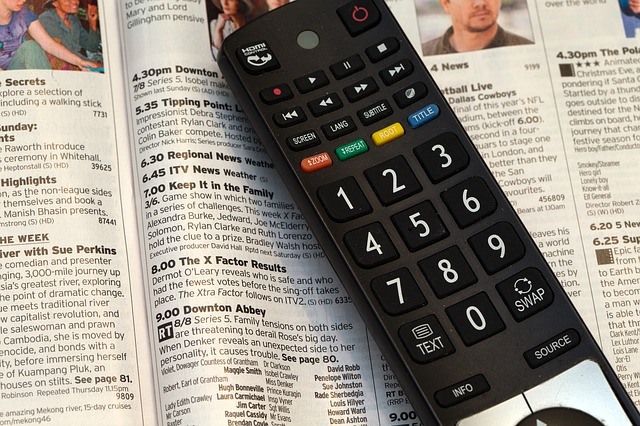
Brand Code Search
The last technique for connecting your device is more time consuming, but overall easy to manage.
You’ll be sorting through the codes by their brands.
This will depend on the brand; popular ones will be stored in the remote itself.
- Look for the brand code.
The brand code can be located in your device’s user manual.
Sometimes, the brand for your device will not be available; if this is the case, choose between the two other methods discussed above.
- Press the device key on your controller.
This will still be similar to the previous methods.
- While holding the device button, press and hold the “on/off” key on your device.
As with the previous methods, keep holding the “on/off” button on your device until the button turns off, and then back on again. Then, release both keys.
- Enter the brand code.
This step functions similarly to the auto-search method. This time, however, your device will only need to sift through a smaller number of codes to find the correct one for your device.
- Point the remote at the device and press the “on/off” key.
Wait for at least two seconds to see if the device responds. If not, press the key again, and wait. Continue doing this until the device responds to your controller.
Once the device shuts off, press the stop button on your remote. You have now set the device.
This video shows an example of how to program an RCA remote via the direct entry method.
Disadvantages of Using an RCA Universal Remote
The only disadvantage to using an RCA universal remote is the design itself.
It is true that you don’t have to concern yourself with multiple controller designs from different brands, just to accommodate your individual devices. However, the universal remote that you buy to replace these controllers may have an inconvenient or bad design.
Buttons could be too small, with labels that are hard to read. Labels could also fade easily, and it may be awkward to use.
Replacing a good, comfortable design with an awkwardly-built universal remote can mean that you’re swapping comfort for convenience.
Additionally, you may end up purchasing a model with a smaller range than you’re used to. For example, if you own a sizable living room, you may be accustomed to your controller responding from across the room.
If the universal remote you buy is limited in reach, then you’ll need to stand much closer to your TV, radio, or other devices – and that does defeat the purpose of a remote controller.
To mitigate this problem, it’s best to thoroughly evaluate the remote that you plan on buying. Check whether its design is up to snuff, with buttons placed and sized comfortably.
It’s also wise to check the range of controller, accounting for the set-up that you’ve established in your home.
Will it be able to reach all your devices? If not, it’s best to search for a model that can accommodate a large gap; at least 20 feet is average.

Universal Remotes: Handy and Convenient
The RCA universal remote is a fantastic way to simplify controlling your devices. They’re handy, helpful, and convenient – no matter how large or how small your set-up is.
What’s even better – they’re incredibly cheap and can be an invaluable tool for people drowning in a sea of remotes.
As long as you choose a quality, reliable model, and invest both time and precision when connecting it, your universal remote can help you simplify and organize your devices – as well as your life.




