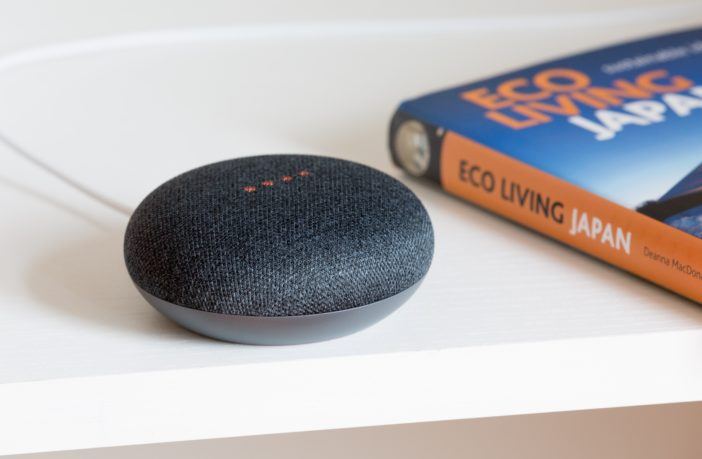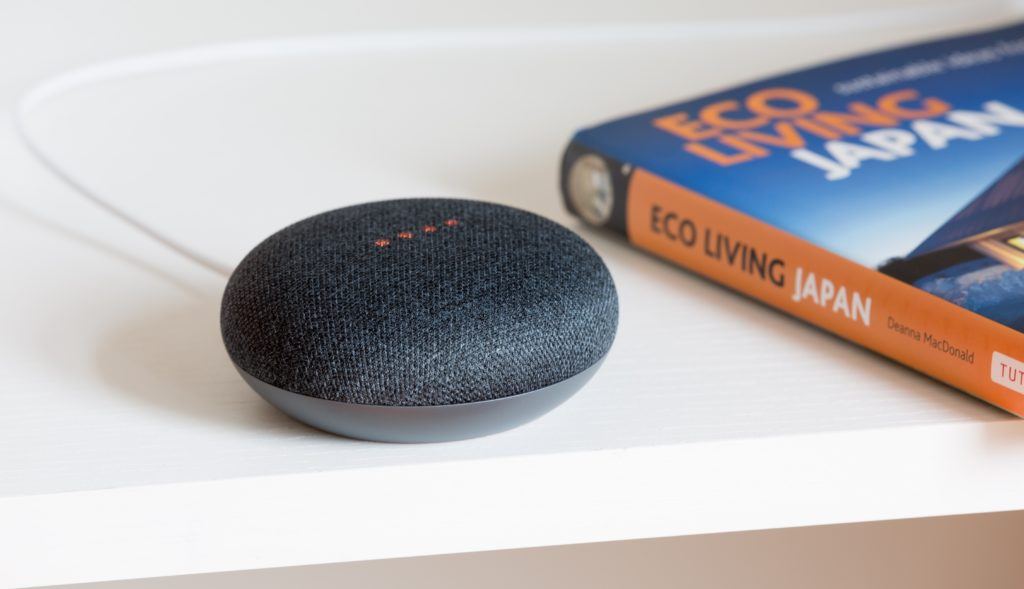Amazon Alexa and Google Assistant are the top smart home assistants in today’s market. Each has a myriad of capabilities.
From reminding us of our meetings to answering a joke, these smart assistants can be a great help in our everyday lives.
If you own either an Alexa or a Google Assistant, you may know they can do a lot of things. Chances are, you won’t know every single command that your smart assistant can reply to.
As such, we’ve rounded up the best commands you can leverage with each smart assistant—as well as a few easter eggs for when you need a laugh.
Contents
Google Home Commands
A giant in smart home assistant technology, Google Assistant has a myriad of commands that can help your life become smoother and more efficient.
Here are some commands for Google Home Assistant that are bound to help you tackle the day.
“OK, Google” Set-up
“OK, Google” commands are the key to Google Assistant. By just saying “OK, Google,” or “Hey, Google,” Google Assistant will begin listening for your commands, and you will have access to its range of abilities.
Before you start talking to the device, however, it’s best to make sure you have “OK, Google” turned on.
To turn on this function, open up the App Drawer, and open the Google app. Tap More, or the menu with three horizontal lines (called the hamburger icon) in the corner.
Go to Settings, tap Voice, then Voice Match. Turn on Access with Voice Match. You will then be taken through a series of steps to have your phone be acquainted with your voice.
Sometimes, these steps don’t stick. If your phone doesn’t seem to be responding to you, just go through the steps again.
Best Ok Google Commands To Try
Open Apps
Enabling the “OK, Google” function will let you access many other commands. Perhaps the most common command you will use is the “open app” command.
Simply say, “OK, Google, open Chrome” or any other app name, and it will start up the application immediately.
This is also compatible with every app on your phone, not just those sponsored or created by Google.
Unlock With Voice Match
When setting up “OK, Google,” you may also notice a toggle for Unlock With Voice Match. The Unlock With Voice Match function is a handy feature that – as the name implies – lets you unlock your phone with just your voice.
If you don’t want to input a pin, password, or fingerprint to access your phone, you can toggle this option to unlock the device hands-free.
Nearby Feature
Have you ever gone out with someone, but had no idea where to eat dinner? Save yourself the argument of where to eat, and give the decision to Google Assistant.
With the Nearby Feature, you can ask Google to “show me nearby restaurants,” that you can easily pick from. You can also ask for cafes, spas, hotels, museums – you name it.
The list Google gives you will include a star rating. Simply tap on the listing to view pictures of the locale, find a contact number, or check an address.
You can even ask Google Assistant to give you directions to the place. The Nearby Feature is an excellent command if you’re from out of town, or if you want to discover new spots in your home area.
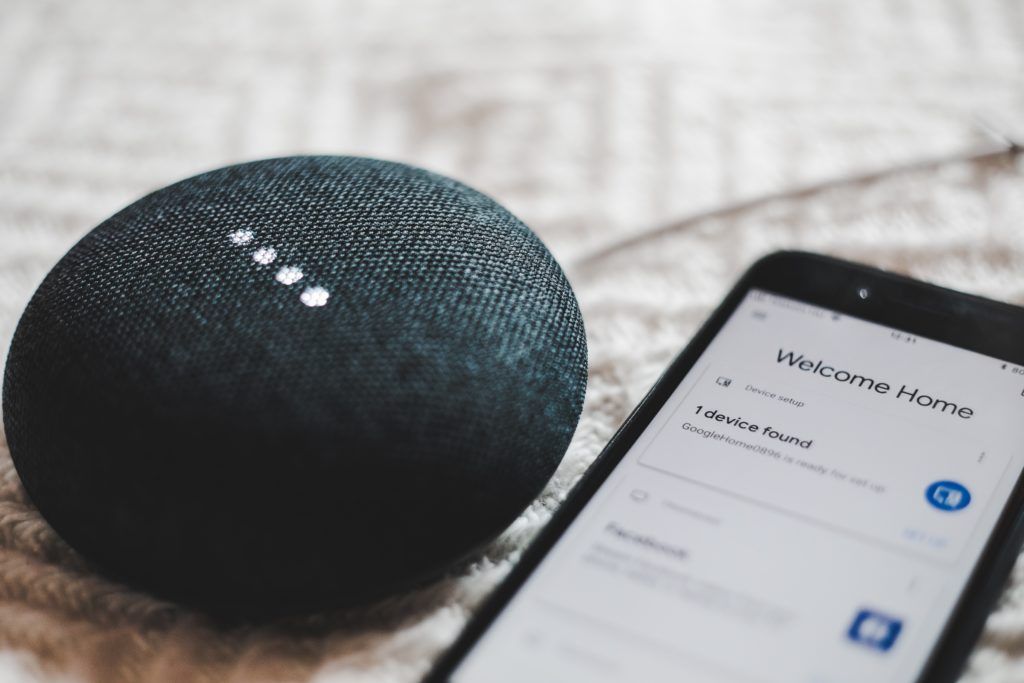
Play Music and Videos
With Google Assistant, you can easily play music and videos without even touching your phone.
You can say “Play Game of Thrones on Netflix,” and Google Assistant will open up the Netflix app to play your show for you.
This command may not work for all shows, however; it’s harder to get across older series than new ones. As such, you may need to do some work if you want a niche classic from the 80s.
You can also leverage this feature with music. You can be as specific as saying “Play American Pie on Spotify,” or as vague as “Play happy music,” and Google Assistant will boot up the available app on the nearest device.
You can also supplement these commands with “Stop,” “Play,” and “Skip.” Changing the volume is as easy as going “Lower the volume,” “Set volume to 5,” or “Set volume to 90%.”
App-Specific Commands
The great thing about Google Assistant is that some apps have commands specifically tailored to them. For example, Evernote, Trello, and Wunderlist all work with a “Make a note with [app name.]”
If you have Facebook installed, you could simply say “Post [say your message here]on Facebook.”
Popular apps, as well as apps made just for productivity, will almost always have these types of commands. Root around your favorite apps to see if they have directives that can issue through Google Assistant.
Hey Google Easter Eggs
What’s the first thing you do when you find an easter egg? Show it to everyone else, of course!
However, when you’re sharing the same catchy response from a smart device, over and over again, it can get a bit tiring.
Unlike Alexa’s easter eggs, Google Assistant can give different responses to the same command. It even has limited-time Easter eggs, like these commands for Halloween.
It’s a great way to keep you entertained and on your toes!
Google Dice Roller
Let’s face it; we’ve all lost the die for a board game before. Luckily, Google Assistant is here to help.

Just say “OK, Google, roll a dice,” and it will roll a six-sided die for you. It even understands dice notation, so that you can say “roll 3d10” or “roll 2d20.” As a bonus, it plays a short sound clip of rolling dice.
Google can also flip a coin, for those times when you absolutely can’t decide between two things. It also plays the sound of a coin being flipped, just to put you into the moment.
What Do You Think Of Alexa?
You can ask Google what it thinks of its Amazon counterpart – and it does have a bit of an opinion. There’s good evidence that they know each other!
Put side by side, the two home assistants can hold a conversation all on their own, as many people have captured on camera.
The Best Pick-up Line
If you’re ever in need of a wingman, Google Assistant is there for you.
Simply ask, “What’s the best pick-up line?” and Google will happily provide you with one that is, quite frankly, not too shabby.
Self-Destruct
What’s an AI if you can’t use it pretend to be a villain fleeing their super-secret lair?
“Hey Google, self-destruct!” is a great command to yell aloud, just for the fun of it. Of course, Google is more than happy to play along.
This video goes into more detail about commands for Google Assistant.
Amazon Alexa Commands
Alongside Google Assistant is Amazon Alexa. With its reputation as a ‘sophisticated’ smart home assistant, you may be wondering, “What can Alexa do?”
Alexa’s strengths lie in its home management capabilities, so you can easily keep track of schedules, weather, traffic, and lists.
With all the Alexa commands that you can use, it’s necessary to round it down to a few essentials. Here are some things to ask Alexa, from the serious and productive, to the silly and mundane.
Amazon Alexa Voice Profile Set-Up
Like Google Assistant, Amazon Alexa will also need a bit of set-up before you can use its full capabilities.
To do this, open the Amazon Alexa app on either Android or iOS; you can also go to alexa.amazon.com on any browser.
Tap the hamburger menu to open Settings. Click Accounts, and tap on Your Voice. Tap the Begin tab.
You will need to select the nearest Alexa speaker so that it can issue responses to your commands. Then, you will be asked to recite ten phrases so that Alexa can learn your voice.
To test out if the training worked, say “Alexa, who am I?” Alexa should give you your information, along with the account you’re using.
Once you have set this up, Alexa will be able to tailor commands to your profile. For example, it will know which schedule to pull up when you say “Show me my schedule” or will base music selections on songs you liked in the past.
Best Things to Ask Alexa
Shopping
One of the best features of Alexa is its shopping capabilities. Because it’s connected to Amazon, you can easily add items and have them shipped to your door.

Once you notice that you’re out of milk, or fruit, simply say “Alexa, order [item]” and Alexa will add it to your shopping list.
You can also say “Alexa, add [item]to my shopping list.” To track your orders, say “Alexa, where’s my stuff?” and Alexa will happily track your orders for you.
Translate
While it may not be perfectly accurate, Alexa can translate phrases from one language to another.
It doesn’t have all the languages in the world, but it does have the most common varieties, like French, Spanish, and Hindi.
Start the command with “Alexa, open Translate.” Then say, “How do you say [word or phrase]in [language]?”
The Translate Command can be an incredibly handy feature, especially when you’re traveling to a foreign country.
When Alexa plays back the translated language, just let your intended recipient hear it, and rid yourself of frantic hand waves and gestures!
Calendar Management
Alexa commands can help you log all your events quickly and efficiently. There are several commands that you can use to manage your calendar.
“Alexa, add an event on my calendar” is the go-to directive, so you’ll never forget a lunch date or birthday party ever again.
There are other commands as well. A helpful one is “Alexa, what’s on my schedule?” or “Alexa, what am I doing today?” Alexa will then list off all the events you have for that 24-hour period.
To-Do List Management
Like your calendar, Alexa can also manage your to-do list with no problem. Check your list by saying “Alexa, what’s on my to-do list?” or “Alexa, show my to-do list.”

Quickly add an entry with an “Alexa, add [your task here]to my to-do list.”
Weather
Of course, if you’re out and about, doing errands and attending meetings, you have to make sure you’re prepared for the weather.
“Alexa, what’s the weather” will get you a forecast for the day, including chances of rain and overall temperature.
You can get more detailed and ask for hourly forecasts. Sunset and sunrise times are also available, just in case you want to time your jogs to the rising or setting sun.
Timers and Clocks
Of course, with your busy schedule, you need to keep track of the time. Quickly set timers and alarms without ever needing to touch a button.
Just go “Alexa, set a timer for ten minutes,” and Alexa will happily count down the time for you. The timer function is very helpful in the kitchen, especially when you’re cooking multiple things.
When setting multiple timers, just say “Alexa, set a five-minute egg timer.” When the time is up, Alexa will tell you which timer it corresponds to.
Alexa Easter Eggs
Of course, Alexa isn’t all serious business; the device also has a few tricks up its sleeves. And by tricks, we mean easter eggs!
Here are some funny things to ask Alexa; they don’t really help your productivity, but they’re fun to try out!
Self-Destruct
Much like Google, Alexa also has its own self-destruct command.
We’ll leave it up to you to figure out who responded better.

Jokes
Alexa knows jokes, too.
“Why did the chicken cross the road?” and “How much wood can a woodchuck chuck if a woodchuck could chuck wood?” are two very important questions that Alexa has the perfect answers for.
Flatter Me
We all need a bit of flattery now and then. If you’re having a terrible day, say, “Alexa, flatter me.”
Alexa will search through several responses that will, at the very least, put a smile on your face.
This video shows more things to ask Alexa.
What are your favorite things to ask Alexa or Google Home commands?